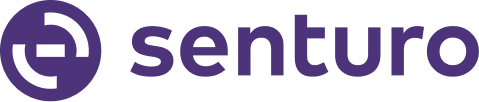Easily Manage User Access and Permissions with Role Management
Overview
You must be the account owner or manager to add a user to your Senturo account. To invite a new user and assign them the appropriate role, follow these steps:
1. Sign in to Senturo
- Log in to your Senturo account.
- On the bottom left corner of the page, locate and click on "Account Settings".

2. Navigate to Role Management
- Within the Account Settings section, select "Role Management".
- Under Role Management, click on "Invite User".

3. Fill Out the Form
- In the invitation form, type in the user's email address you want to invite.
- Choose a role for the invited user. Roles define the permissions and access levels granted to the user within the platform. The available roles are:
- Organization Owner: Full access and control over the account.
- Manager: Can manage users and settings.
- Investigator: Limited access for investigative purposes.
- Analyst: Access to data and analytics tools.
- Broadcaster: Can send broadcasters.
- Remote: Can perform remote actions, such as locking the device.
Learn more about user roles here.
5. Send the Invitation
- Click the "Send Invitation" button.

Conclusion
Adding a user in Senturo is straightforward. You can ensure the new user has the correct permissions and access levels within the platform.
FAQs
Q: What should I do if the invited user does not receive the invitation email? A: Ensure that the email address entered is correct. Ask the user to check their spam/junk folder. If the issue persists, resend the invitation.
Q: Can I change a user’s role after they have been invited? A: Yes, you can change a user’s role by navigating to the Role Management section, selecting the user, and updating their role.
Q: How can I remove a user from my Senturo account? A: To remove a user, go to Role Management, select the user you wish to remove, and choose the option to delete or deactivate their account.