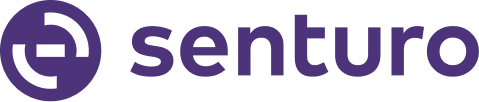Step-by-Step Guide for Troubleshooting Senturo installation on macOS devices
Follow these steps to retrieve Senturo logs from macOS Console for troubleshooting.
1. Open the Console
- Navigate to Launchpad:
- Before installing Senturo, open Launchpad on your MacBook.
- Search and click on Console application to open it.

2. Start Streaming Logs
- Click Start streaming. You may be prompted to enter your admin credentials; do so if required.

3. Search for Senturo Logs
- In the search bar, type Senturo and press Return/Enter or click on the spyglass icon.
- Change the search type to Process to filter the logs by the Senturo process.

4. Install Senturo
- Navigate to the folder Senturo package is located, then double-click on it.

- Click on Next, then follow the steps on the Senturo permission assistant to complete installation.

- Once the installation is successful, close the installer.
4. Collect Logs
- Allow the console to run for 30 minutes to collect sufficient log data.
- After 30 minutes, select and copy all the content from the console.

5. Share Logs
- Paste the copied console log content into a spreadsheet.

- Save the spreadsheet as CSV file and send it to us as an attachment for further analysis.
Conclusion
Following these steps, you can retrieve and share console logs from your macOS device. This information is crucial for troubleshooting issues that may occur during installation.