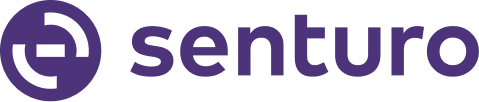Configure Pulse Intervals for Location, Network, and Screenshot Updates
Follow these steps to set and customize the organization pulse intervals for various features in Senturo.
1. Navigate to Account Settings
-
- Navigate to the bottom left corner of the page and click on "Account Settings".

- In the Account Settings section, select "Organization".

- Navigate to the bottom left corner of the page and click on "Account Settings".
2. Enable and Set Pulse Intervals
-
Enable Pulse Intervals:
- Under "Organizational Pulse Interval", enable the pulse interval settings for "Location", "Network", and "Screenshot" based on your preferences.

-
Choose Interval for Each Feature:
- For each enabled feature, choose the preferred interval from the dropdown menu. This interval represents how frequently the system will capture and update information for that specific feature.
- Common interval options include every 5 minutes, 10 minutes, or 30 minutes.
Conclusion
By configuring the organization pulse intervals in Senturo, you can control how frequently the system captures and updates location, network, and screenshot information. This allows for tailored monitoring based on your organization's needs.
FAQs
Q: What are the benefits of setting different pulse intervals for each feature? A: Setting different intervals allows for customized monitoring frequency.
Q: Can I change the pulse intervals later if needed? A: Yes, you can adjust the pulse intervals at any time by returning to the Organization settings and selecting new intervals.
Q: What happens if I disable a pulse interval for a feature? A: Disabling a pulse interval for a feature will stop the system from capturing and updating information for that specific feature at regular intervals.