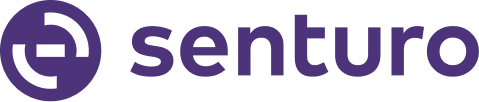Please follow the steps below to assign permissions to the Jamf Pro User Account and integrate with Senturo:
Create API roles and Clients
- In Jamf Pro, click Settings in the sidebar.
- In the System section, click API Roles and Clients.
- Click the API Roles tab.
- Click New.

- Enter a display name for the API role.
- In the Jamf Pro API role privileges field, begin typing the name of a privilege you want to assign, and then select it from the pop-up menu.
The required privileges are in the screenshot below:
- Click Save.
- Click the APl Clients tab at the top of the pane, then click New.

- Enter a display name for the API client.
- In the API Roles field, add the roles you created in step 6 above. The client will have the cumulative privileges of all assigned roles.
- Under Access Token Lifetime, enter the time in seconds that you want access tokens to be valid for.
- Click Enable API Client to allow the client to be used to generate a client secret.
- Then click Save.

Copy ClientID and clientSecret keys into Senturo-Jamf integration
- Click "Generate client secret" button, then click "Create secret" button.

- Copy both the Client Secret and Client ID, then paste on a notepad file.

- Navigate to Senturo Integration page.
- Click the Connect button for Jamf.

- Enter your Jamf Instance URL, then paste the Client ID and Client Secret.

- Then click the Sign In button. This will integrate your Senturo account with your Jamf Instance.
For any concerns, please feel free to reach out to us at support@senturo.com