How to Invite a Single User in Senturo
Manually invite an individual user with custom access
Introduction:
This article explains how to manually invite a single user to your Senturo organization. You can enter their email address, assign a role, and optionally define which device groups they can access. This method is ideal for adding users one at a time with tailored permissions.
Steps to Invite a Single User
-
Navigate to Account Settings
-
From the sidebar, click the gear icon at the bottom to open Account Settings.
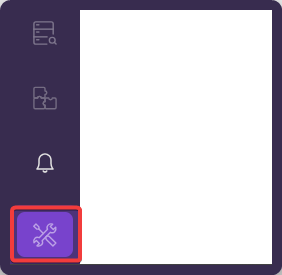
-
-
Go to Role Management
-
In the Account Settings menu, click on Role Management.
-
Then click Invite Users in the top-right corner.
-
-
Switch to the Single User Tab
-
In the Invite Users window, make sure you're on the Single User tab.
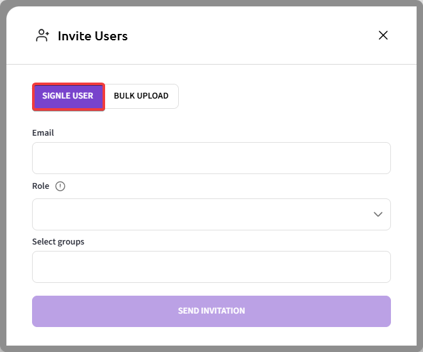
-
-
Enter the User’s Email
-
In the Email field, type the email address of the user you want to invite.
-
-
Select a Role
-
Use the Role dropdown to assign the correct role (e.g.,
admin,analyst).
-
-
(Optional) Assign Device Groups
-
In the Select groups field, choose device groups the user should access.
-
Note: If left blank, the user will automatically have access to all device groups.
-
-
Send the Invitation
-
Click the Send Invitation button to finish the process.
-
Conclusion
Inviting a single user in Senturo is simple and flexible. Assign roles and optionally restrict access to specific device groups or leave the groups blank to grant full access.
FAQs
Q: Can I change a user’s role or group access after inviting them?
A: Yes, you can update user settings anytime in Account Settings
Q: What happens if I don’t select any device groups?
A: The user will receive access to all device groups by default.
Q: What are the available user roles?
A: The available roles in Senturo include:
-
Admin
-
Investigator
-
Analyst
-
Broadcaster
-
Remote
Q: What to do if the user doesn't receive the invite?
A: Have the user check their spam or junk folder. If it's still not received, delete the pending invitation and send a new one.