How to Enroll Windows Fleets
Efficiently Enroll Multiple Windows Devices
Overview
Enrolling multiple Windows devices simultaneously in Senturo streamlines the process. This guide provides step-by-step instructions for enrolling Windows fleets using a CSV template.
Steps to Enroll Windows Fleets
1. Access the Senturo Dashboard
- Log in to your Senturo dashboard.
- Navigate to the Device Enrollment page.

2. Select Windows Multi-Device Enrollment
- Click on "Windows".

- Select "Multi-Device" enrollment to enroll multiple Windows devices simultaneously.

3. Download and Prepare the CSV Template
- Within the Multi-Device enrollment interface, download the .csv template.

- Open the downloaded template using a spreadsheet application (e.g., Microsoft Excel or Google Sheets). The template will contain fields for various device details, such as:
- Device Name
- Serial Number/UUID
- Assignee Name (optional)
- Assignee Email (optional)
- Groups (optional)
4. Fill Out the CSV Template
- Enter Required Details:
- Device Name
- Serial Number
- Ensure the data is formatted correctly to prevent errors during uploading.
- Save the filled-out CSV template with the updated device details on your local device.
5. Upload the CSV Template
- Return to the Multi-Device enrollment section.
- You can either drag and drop the CSV file or click the "Add a file" button to browse your files and select the updated file.
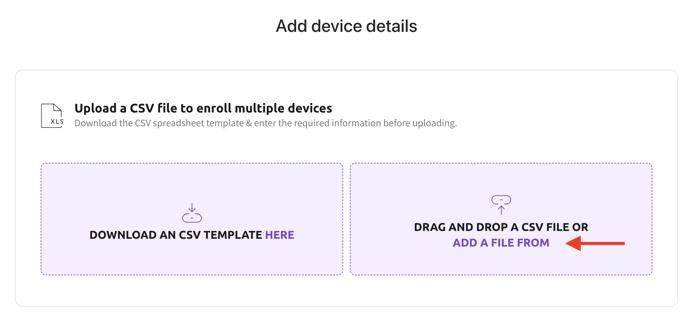
6. Verify Enrollment
- After uploading the CSV file, the system will process the information and enroll the specified devices.
- Verify the success of the upload and check for any error messages.
- Address any issues with the CSV file if necessary and re-upload if required.
Conclusion
Enrolling Windows fleets in Senturo using the CSV template is an efficient way to manage multiple devices.
FAQs
Q: What should I do if I encounter errors during the CSV upload process? A: Check the format and data in the CSV file for any discrepancies. Correct the errors and re-upload the file.
Q: Can I include additional information in the CSV template? A: Please do not add any additional fields in the template. However, you can also include the optional fields, such as the assignee's name and email, for better organization.
Q: How can I verify that all devices have been successfully enrolled? A: After the upload, check the device list in the Senturo dashboard to ensure all devices appear and are correctly enrolled.