How to Bulk Invite Users in Senturo
Quickly invite multiple users with a CSV file
Introduction:
This article explains how to use Senturo’s Bulk Upload feature to invite multiple users at once. You will upload a properly formatted CSV file containing user emails, roles, and optionally device group assignments. Bulk invites make it easy to onboard large teams without adding users individually.
Steps to Bulk Invite Users
-
Navigate to Account Settings
-
Click the gear icon at the bottom of the sidebar to open Account Settings.
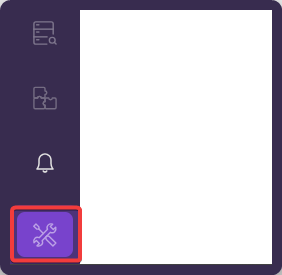
-
-
Go to Role Management
-
In Account Settings, click on Role Management.
-
Then click the Invite Users button in the top-right corner.
-
-
Switch to the Bulk Upload Tab
-
In the Invite Users window, select the Bulk Upload tab.
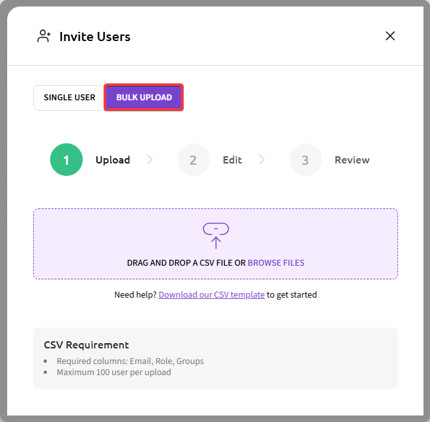
-
Click on Download our CSV template to get the required file format.
-
Fill in the following columns:
-
Email -
Role(e.g.,Admin,Analyst,Broadcaster) -
Groups(optional comma-separated group names likeStudent Devices, Teacher Laptops)
-
-
-
Upload the CSV File
-
Drag and drop your completed CSV file into the upload area or click Browse Files.
-
-
Edit (if needed) and Review
-
After uploading, you'll have a chance to review and confirm the entries before sending invitations.
-
Conclusion
The Bulk Upload feature is the fastest way to onboard multiple users at once in Senturo. Be sure to follow the required CSV format for a successful upload and use the same file to make quick updates later.
FAQs
Q: What columns are required in the CSV file?
A: You must include Email and Role. The Groups column is optional.
Q: What roles can I assign in bulk uploads?
A: Valid roles include:
-
Admin
-
Investigator
-
Analyst
-
Broadcaster
-
Remote
Q: What if a user already exists and I upload them again with new groups?
A: Senturo will update their group access based on the CSV. No duplicate invite will be sent.
Q: What’s the user limit per upload?
A: You can upload up to 100 users per file.
Q: What should I do if the upload fails?
A: Double-check the file formatting, make sure all required columns are present, and verify that roles and group names are valid.