How to Configure Senturo Agent Phone Home
Automatically Lock Devices That Haven’t Checked In Within a Set Timeframe
Introduction:
The Senturo Agent Phone Home policy allows you to define the maximum number of days a device can remain disconnected from Senturo servers before it is considered at risk. Once at risk, you can automate Senturo Lock to secure the device. This guide explains how to configure the policy and apply it in a security automation.
Steps to Configure Senturo Agent Phone Home Policy
1. Open the Agent Phone Home Settings
-
Navigate to Security Policy Automations and click Create Automation
-
Locate the Senturo Agent Phone Home option.
-
Click the + (Add) button to create a new policy.
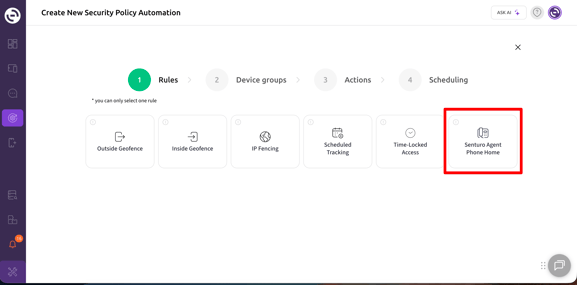
2. Define the Policy Conditions
-
Policy Name: Enter a descriptive name (e.g., "3-Day Offline Lock").
-
Number of Days: Set the threshold in days. Devices that haven’t checked in for this duration will be flagged as at risk.
-
Click Save.

3. Verify Policy is Active
-
After saving, your policy will appear in the Senturo Agent Phone Home list.
-
It will show a summary such as: “Agent has not phoned-home for 3 days”.

Steps to Automate a Lock Action for At-Risk Devices
4. Select the Policy
-
Select your Senturo Agent Phone Home policy.
6. Select Device Groups
-
Choose the device group(s) this policy should apply to (e.g.,
/Senturo).
7. Configure the Device Action
-
Under Device Actions, select Senturo Lock.

8. Set a Schedule
-
Choose Always On to ensure the automation runs continuously, or set a specific schedule.

9. Save the Automation
-
Name your automation (e.g., Offline Lock Policy).
-
Click Save Automation.

Conclusion
By configuring the Senturo Agent Phone Home policy and linking it to a Senturo Lock automation, you can proactively secure devices that have gone offline for too long — ensuring better endpoint security and compliance.
FAQs
Q: Can I apply different phone home thresholds for different device groups?
A: Yes, create multiple policies with different thresholds and assign them to separate automations and groups.
Q: Does the device need to be online for the policy to run?
A: No. If a device hasn’t checked in within the configured time window, the automation will action the Senturo Lock to the device.